Install drivers and firmware for [[Dell PowerEdge Servers]] using [[DELL System Update (DSU)]] on [[Windows Server]].
## Download Dell EMC System Update
- Navigate to [https://www.dell.com/support/home?app=drivers](https://www.dell.com/support/home/en-us?app=drivers) enter your server model or enter service tag.
- Click **Drivers and Downloads** Tab
- Select your **Operating System**
- Keyword Type - **DSU**
- Download the presented **DELL EMC System Update** file
## Run the file that is downloaded and click to install.

**Click YES** to start the installation.
**Click Ok** to complete the installation.
## Open Powershell with administrator privileges.

## Run `DSU` in PowerShell to open the program

Once System inventory has been collected, listed below are all drivers and firmware found, those with "\[ ]" are drivers/firmware available for installation.
## Enter the number corresponding to the firmware you want to install, and press enter.
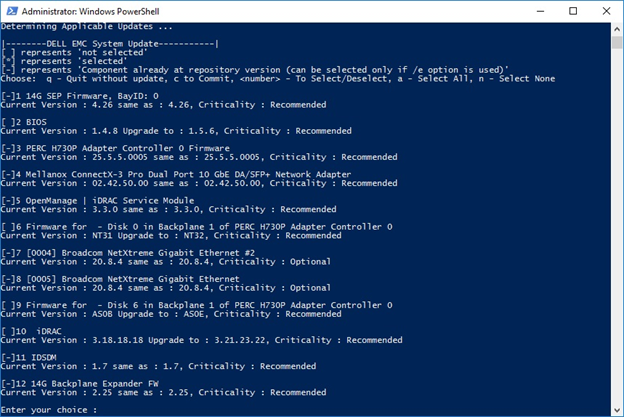
### DSU outputs and options:
\[ ] Represents components which are not selected
\[*] Represents components which are selected
\[-] Represents component already at repository version (cannot be selected).
Choose: "q" to Quit without update
Choose: "c" to Commit and apply updates
Choose: "to" Select/Deselect updates
Choose: "a" to Select All
Choose: "n" to Select None
## Type the **number** or press Enter or use **a** for all to be applied.
## To start the installation, then press the letter **"C" + Enter**
Starting the installation, the server restarts automatically and enters the Lifecycle Controller.


## For additional info and help - **DSU / h** you are shown a guide of available commands.
# Source
[How to Install Drivers and Firmware Using DELL EMC System Update (DSU) in Windows Server operating system | Dell US](https://www.dell.com/support/kbdoc/en-us/000116751/how-to-install-drivers-and-firmware-using-dell-emc-system-update-dsu-in-windows)