External forwarding rules in [[Microsoft Exchange Online]] must be enabled if used, this is to prevent accidental data exfiltration.
## Enable Automatic External Forwarding for All Mailboxes ^[[Enable External Forwarding in Microsoft 365 - Help Scout Support](https://docs.helpscout.com/article/1424-enable-external-forwarding-in-microsoft-365)]
1. Log in to [[Microsoft Defender for Office 365]] as a Microsoft 365 administrator and choose **Email & collaboration > Policies & rules > Threat policies > Anti-spam policies** or head directly to the Anti-spam settings page here: [https://security.microsoft.com/antispam](https://security.microsoft.com/antispam)
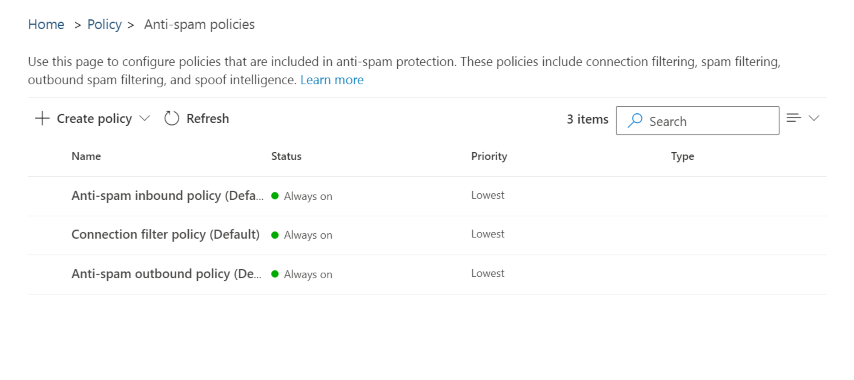
2. Click on **Anti-spam outbound policy (Default)** and scroll down to click the **Edit protection settings** link at the bottom of the sidebar.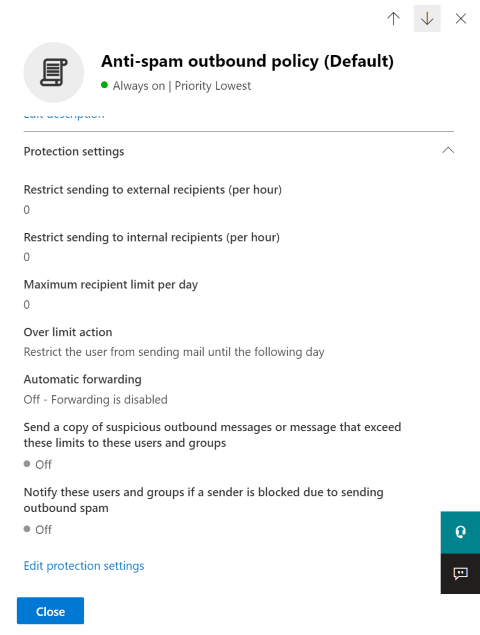
3. Find the section called _Forwarding Rules_, and the dropdown list called _Automatic Forwarding Rules_. Pull that list down and choose **On - Forwarding is enabled**. Click **Save** at the bottom. 