## Change a site address in the new SharePoint admin center
1. Go to [**Active sites** in the new SharePoint admin center](https://go.microsoft.com/fwlink/?linkid=2185220), and sign in with an account that has [admin permissions](https://learn.microsoft.com/en-us/sharepoint/sharepoint-admin-role) for your organization.
2. To open the details panel, select the site name.
3. On the **General** tab, under **Site address**, select **Edit**.
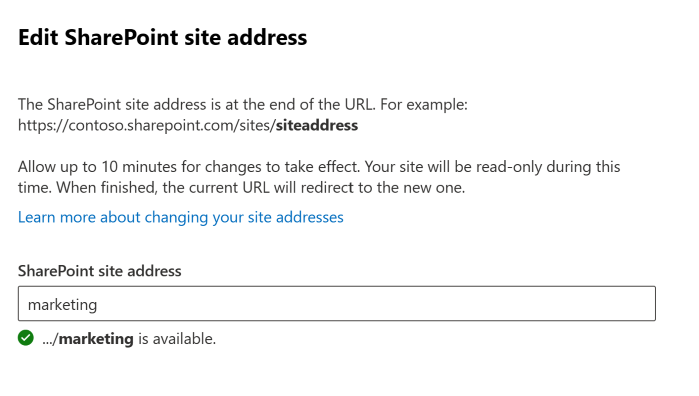
4. Enter the new site address, and then select **Save**.
> [!Note]
> You can't change the address of hub sites, sites that are locked or on hold, Project Web App (PWA) sites, or sites that have BCS connections.
>
> When you change a site address, we create a redirect at the previous address. If you want to reuse the previous address, you need to delete the redirect. [Learn how](https://learn.microsoft.com/en-us/sharepoint/manage-site-redirects)