> [!Note]
> - IP passthrough allows you to connect your own network equipment (router, switch, etc.) to the Verizon Internet Gateway.
> - Upon enabling IP passthrough:
> - All Wi-Fi radios are automatically disabled (and re-enabled upon disabling IP passthrough).
> - IP passthrough functions are enabled on the LAN2 Ethernet port on the bottom of the router.
> - Internet access is no longer available through Wi-Fi or the LAN1 Ethernet port.
1. Access the router admin page then click Advanced (top).
Refer to [Access Admin Page](https://www.verizon.com/support/knowledge-base-301456/) for assistance.

2. From the left menu, click Network Settings -> Network Connections
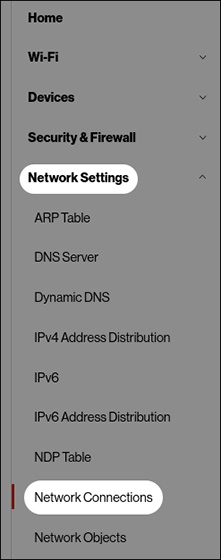
3. From the 'Network Connections' section, click Network (Home/Office)
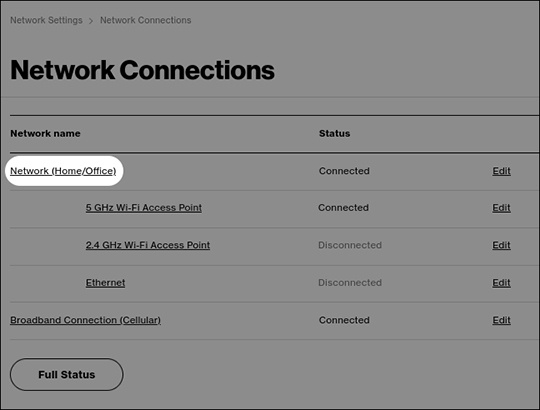
4. From the top of the 'Network (Home/Office)' section, click Settings (upper-left).
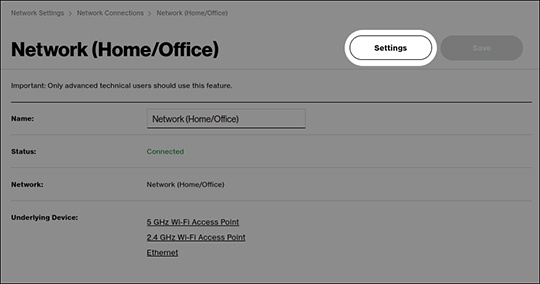
5. From the 'Bridge' section, click the 'IP Passthrough' checkbox then click Save Changes.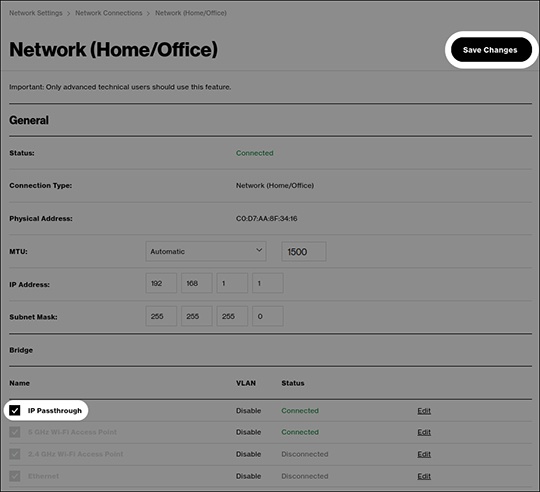
6. Wait 1-2 mins for the router to reboot.
7. When the device has returned to normal operation (displays a solid white LED), plug your own network equipment (router, switch, etc.) into the LAN2 port via Ethernet on the bottom of the router.
> [!Note]
> Enabling IP passthrough causes the IP address assigned by the network to hand off to the device connected to the LAN2 port.
# To disable IP passthrough:
- Connect a device to the LAN1 Ethernet port.
- Sign in to the Admin Web UI.
- Repeat steps 2-5 above to uncheck the IP passthrough.
# Resources
[Verizon Internet Gateway (ARC-XCI55AX) - Configure IP Passthrough / Bridge Mode](https://www.verizon.com/support/knowledge-base-301824/)