The [[WatchGuard]] Mobile VPN with SSL client is a software application that is installed on a remote computer. The client makes a secure connection from the remote computer to your protected network through an unsecured network, such as the [[Internet]]. The Mobile VPN client uses [[Transport Layer Security (TLS)]] to secure the connection. TLS is the successor to [[Secure Sockets Layer (SSL)]].
# Windows/MacOS^[[Use Mobile VPN with SSL with an OpenVPN Client (watchguard.com)](https://www.watchguard.com/help/docs/help-center/en-US/Content/en-US/Fireware/mvpn/ssl/mvpn_ssl_ovpn_profile_c.html)]
## Download and Install the Client Software
1. Authenticate to the Firebox with an HTTPS connection over the port specified by the administrator. The default port is 443.
```
https://<Firebox interface IP address>/sslvpn.html
```
```
https://<Firebox host name>/sslvpn.html
```
The authentication web page appears.
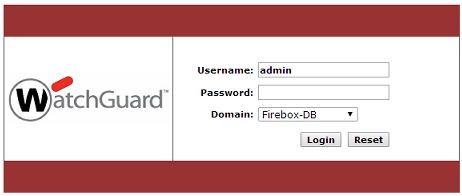
1. Type your **Username** and **Password**.
2. If Mobile VPN with SSL is configured to use more than one authentication method, select the authentication server from the **Domain** drop-down list.
The Mobile VPN with SSL download page appears.
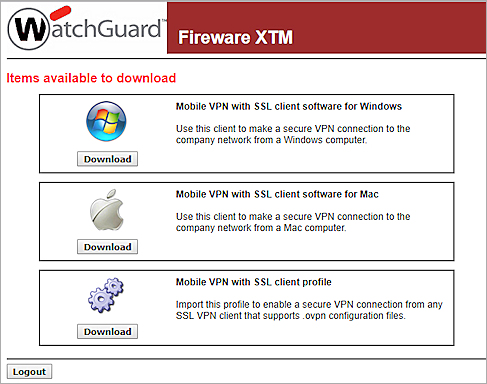
4. Click the **Download** button for the correct installer for your operating system: Windows (WG-MVPN-SSL.exe) or macOS (WG-MVPN-SSL.dmg).
5. Save the file to your computer.
6. Double-click **WG-MVPN-SSL.exe**.
The Mobile VPN with SSL client Setup Wizard starts.
7. Accept the default settings on each screen of the wizard.
8. (Optional) To add a desktop icon or a Quick Launch icon, select the check box in the wizard that matches the option.
9. Finish and exit the wizard.
# Android/iOS
This article describes how to download the SSLVPN configuration file on the phone. You can also perform the download procedure on another computer and then send the configuration file as an attachment to yourself over email^[[Use Mobile VPN with SSL with an OpenVPN Client (watchguard.com)](https://www.watchguard.com/help/docs/help-center/en-US/Content/en-US/Fireware/mvpn/ssl/mvpn_ssl_ovpn_profile_c.html)].
## To download the .ovpn profile
1. Connect to the Firebox with a web browser over port 443, unless a custom port number is configured:
```
https://<IP address of a Firebox interface or host name>/sslvpn.html
```
or
```
https://<IP address of a Firebox interface or host name>:<custom port number>/sslvpn.html
```
2. Type your user name and password to authenticate to the Firebox.
The Mobile VPN with SSL download page appears.
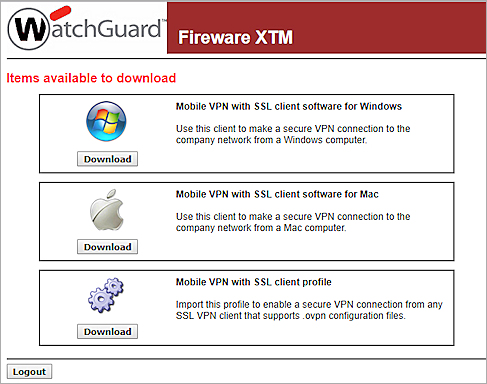
3. Click the **Download** button for the Mobile VPN with SSL client profile. The file you download is called client.ovpn.
## Import the Client Profile
To import a client profile to an Android or iOS device:
1. Install the OpenVPN Connect app.
2. Open the email message that contains the .ovpn email attachment.
3. Tap the attachment to open the file in the OpenVPN Connect app.
4. Import the .ovpn file to the VPN client to create a new connection profile.
5. In the profile, type the **Username** and **Password** you use to authenticate to the Firebox.
6. To start the VPN tunnel, select or turn on the VPN profile in OpenVPN Connect.